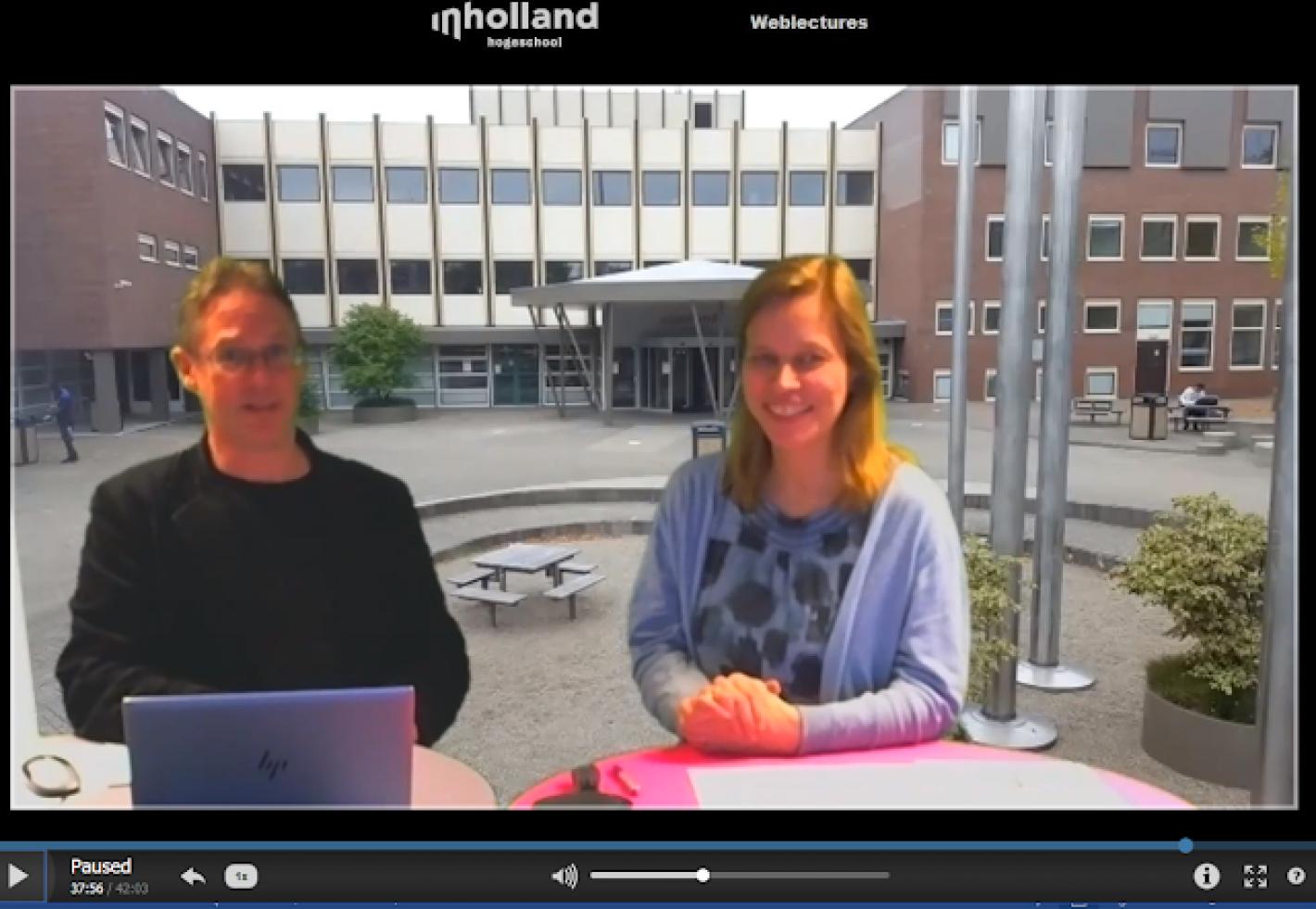How do you run a synchronous online session with 34 students?
Our third-year bachelor tourism students are working for 20 weeks at international companies in the Netherlands and across the world. Lecturers, in the role of work placement supervisor, manage about five students through regular contact. Students have to submit their first report at the end of their fourth week and have a number of questions.
it artikel is overgenomen van Video Teaching, met toestemming van auteur Zac Woolfitt, docent bij InHolland.
Our third-year bachelor tourism students are working for 20 weeks at international companies in the Netherlands and across the world. Lecturers, in the role of work placement supervisor, manage about five students through regular contact. Students have to submit their first report at the end of their fourth week and have a number of questions.
When a student emails their individual supervising lecturer, they get an individual reply. Since the course is taught at three locations in the Netherlands, this can lead to inefficiencies when staff at three locations are doing the same tasks.
Inspired by a visit to BARCO in Belgium in June last year, I had considered how the Hogeschool where I work could use new technology options at our organisation. Based on two earlier practice runs in September 2019 & January 2019 we were able upscale the session to include more students.
When I suggested running a centrally organised Q&A session with our students at their work placements, staff at our three locations were enthusiastic. This was a new format. It challenges the traditional relationship of one-to-one by adding one-to-many.
On 26th February we ran two live interactive online sessions for our third-year students on work placement.
Having set up the studio at our location in Diemen, informed the students and staff and prepared the session, we were ready to begin. My colleague Tom Visscher from the video support department had taken me through the various screens and functions of Zoom. We had a large screen in front of us with a camera above it. We had to remember to look into the camera to ensure connection with our students. There was a laptop on our table where I could read the incoming questions and control the Zoom functions (mute all participants, read the chat questions, answer a ‘raised hand’ by clicking on the participants video and un-muting them).
Live in Diemen
I was joined by work placement supervisor Liesbeth van Galen (from our Haarlem location) who coordinated the communication with students in advance.
Liesbeth was the main presenter and covered the content specific information to answer student questions. I acted as moderator; introducing the session, explaining house rules and selecting and reading out questions for Liesbeth to answer and un-muting students when they asked a question direct via video.
Both sessions lasted 45 minutes. We had 34 students on line for the Dutch session and 15 for the English session.
 |
| PowerPoint slides with presenters on right hand side |
Video Teaching
I welcomed the students. I started recording the session and immediately informed them that the session would be recorded. They could opt out of being on screen via video. Almost all students chose not to be visible via video. I muted all participants and we began. I asked students to send their questions in a concise format via the chat function, or to ‘raise a hand’ if they wanted to ask the question in person.
Liesbeth gave a ten minute introduction referring to four PowerPoint slides. This set the general tone and reminded students of the key information.
Moderator overload
I found it very challenging to manage the process. I realised I was not fully competent in moving between the various screens on Zoom. Something as simple as advancing the next PowerPoint slide required a few attempts, depending on which screen was ‘live’. At the top of my laptop screen I could see about five names of participants and their video image if they chose to share camera. To check if there were ‘raised hands’ I had to scroll through the screen. With 34 participants that took a moment and distracted me from the process.
Reading the questions and selecting what to ask also requires some thought. It may be the question is not clear so reading it out to Liesbeth allowed time to process the content and shared the subject with the audience. Luckily Liesbeth was the subject expert so could answer the questions in detail.
It is important to continually project information into the camera about the screen. This seems a little artificial, but it is important to envision the audience at the other end (on their smartphones, during work, with headphones, trying to focus). At the same time, two presenters allows for a little rapport and interaction and makes it less of a presentation.
One student asked a question with a complaint. I mentioned the student’s name and said we would look into it. The student added another question that their issue had been ignored. So I again said we would look into it afterwards. It is important not to get bogged down in content that is not suitable for the whole group and this needs some careful managing.
 |
| What students see: slides, presenters, fellow students (names removed for GDPR!) |
Both sessions were very intense requiring full concentration for 45 minutes, with only a short break in between.
The value for the students for the content we covered was very time specific so the recorded video links had to be sent out immediately after the session for all students (those who joined, and those who could not join). This also meant that the whole production of the video did not need to be perfect, it is more functional.
The technical issues worked very smoothly (thanks Tom!). Feedback from students in the chat function included: ‘Yes, it was very helpful!’, ‘I thought it was helpful and appreciate it!’, ‘I think that this type of Q&A session are very helpful and interesting! Very much appreciated’, ‘Yes it was very useful! I feel more confident about writing the report as well. Thank you for the answers.’, ‘It was useful and clarified stuff’ and ‘Yes, it was helpful, thank you!’. One student commented they would have liked the session one week earlier but that was not possible this time due to various schedule issues.
Reflection
Starting this process across three locations takes time. First the idea has to be understood and accepted, then staff have to be available and resources allocated. Correct communication channels have to be used to reach the students and staff. Then we need to run the sessions and share the experiences. Finally, it can lead to a change in the established role of work placement supervisor.
Technical preparation and competence is essential. We had not run a session with so many participants before but it worked. Both the speed of the connection, the volume of information and the overall communication.
As moderator, it is important to be fully competent with the software. Ensure plenty of practice using it before going live. Screen formats can change on the laptop depending what you click on, or certain overlapping screens can disappear. Stay calm and if necessary, get technical support. No one minds if a technician steps into the screen for a few moments.
Don’t underestimate the mental effort needed for doing this. You are managing the online audience, the software, the content of the discussion and the interaction with the co-presenter. Navigating between these elements takes some practice.
Overall, the two sessions were a success and we will use this experience to improve our interaction for our follow up presentation.
If you've got tips and suggestions then I'd love to hear from you!
Thanks for reading this far…
If you’d like to read more about setting up and running a session like this, read further. (The information below includes ideas from the Zoom Handbook developed by my colleague Tom).
Organisation and communication
- · <!--[endif]-->Select a date well in advance. Link date to student deadline.
- · <!--[endif]-->Ensure technical staff and at least one work placement coordinator are available.
- · <!--[endif]-->Communicate to students involved. (We sent two invitation emails - 2 weeks before, 1 week before - and a reminder by staff to some students the day before).
- · <!--[endif]-->Provide clear instructions for students in the invitation (e.g., Click on the Zoom link, download the free Zoom app, accept terms and conditions, enter the session, select to share your camera and be visible on the screen, or simply to join via audio, mute your microphone, wear headphones, sit in a quiet space.
Preparation
- · Moderator and co-presenter should talk through the session and main points in advance
- · Practice with the technology
- · Have a short set of simple PowerPoints to introduce general information.
Communication tips
<!--[if !supportLists]-->
- · Present to the main camera for eye-contact
- · Speak clearly, using varied tone and open and relaxed body language
- · When presenting in pairs, look at each other once in a while to create interaction
- · With many students, welcome them all and make sure all participants are ‘muted’
- · Check with the student that the answer provided is sufficient or if further clarification needed
- · If recording the session, explain this clearly at the beginning
- · Allow students time to opt out of video if they choose
- · Follow rules on privacy outlined on the General Data Protection Regulation (GDPR) (GDPR)
- · Choose an appropriate background for your green screen (e.g., picture of your institution)
- · Follow the agenda
- · Remind participants of how much time is left
- · Ask participants to give quick feedback about the session in the chat
- · Thank all participants and finish on time
Technical
<!--[if !supportLists]-->
- · <!--[endif]-->Book the Zoom* sessions for the appropriate times in advance.
- · <!--[endif]-->Set up the studio (this involved three screens, green screen, lighting, studio tables and much more).
- · <!--[endif]-->Technical test in advance of screens and audio.
- · <!--[endif]-->Coach and prepare presenters
<!--[if !supportLists]-->
 |
| Setting up the session (tables and green screen) |
*Zoom is a user friendly communication tool that allows you to organise synchronous online meetings. Screen presentations can be shared (e.g., PowerPoint slides), sessions recorded and it is straightforward to use. See a link to their tutorials here.